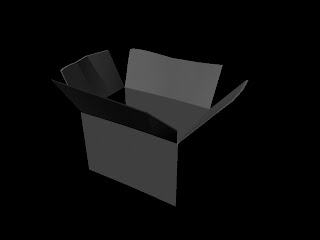In this exercise, we are supposed to create a room to put in all our toys inside. To create the room, we start off with a cube. After setting the dimensions of the cube, we go to Face model and delete off the top, front and left-side of the cube. Then we will add in color for our room by clicking ,
assign a new material and click on Lambert.
To make our room more realistic, we also created windows. To create the window, we click on Edit mesh then click on Insert Edgeloop tool. We have to insert sufficient Edgeloops so that we can cut
2 faces on the wall face for 2 windows. Right click and go into Face mode then delete the 2 faces for the windows.
Now of course, with windows, there are definitely have to be something that can be seen outside the windows. So we created, garden scenery as well! First, we create a polygon plane, setting all subdivision to 1 which will have the same size as the wall of the room. Then we rotate it to 90 degree and move the plane at a little distance outside the
wall. After with are done with this, we went to search online for the garden image and save the image we want. To put in the image to the plane, we click on assign new material and then click on Lambert. Next, we Extrude the edges of the window to give it a more 3D feel.
The last step will be bringing all the toys into the room and Translate
/ Rotate / Scale it accordingly. To import the toys we click on File then Import.